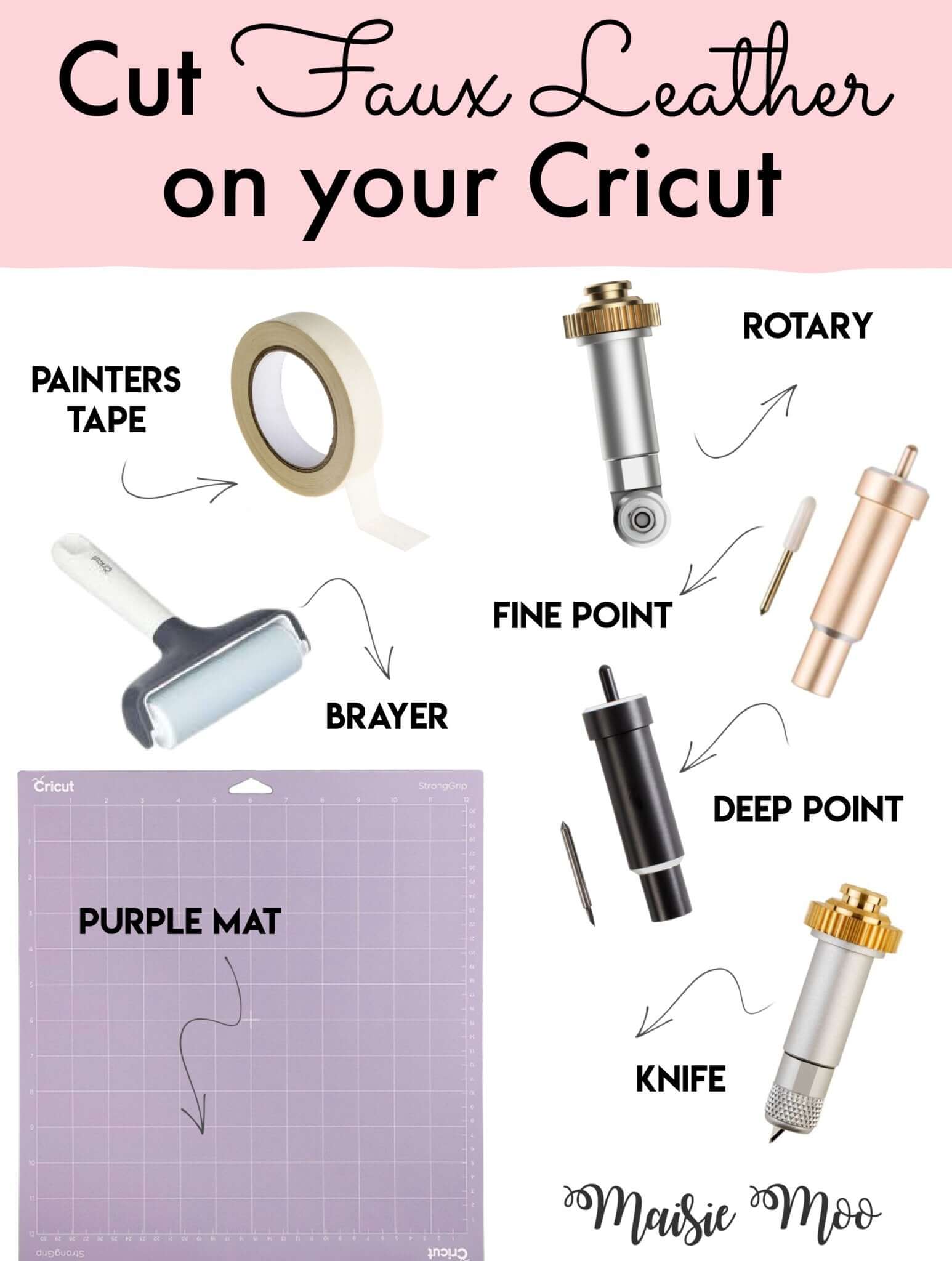A simple guide to cutting your Maisie Moo SVG templates from faux leather.
Faux leather, also sometimes known as vegan leather, has gained significant popularity due to its cruelty-free and sustainable nature. Pretty much everything you see in store here at Maisie Moo, is designed to be cut from faux leather, I just love it!!
When it comes to crafting with faux leather, Cricut cutting machines provide an excellent platform for precision and creativity. In this blog post, I will explore the different blades available for Cricut machines and provide valuable insights on how to achieve the best results when cutting faux leather. Additionally, I will discuss recommended settings to ensure clean and accurate cuts for your projects.
First let’s explore the different Cricut blades
Fine-Point Blade: The default blade that comes with your Cricut, suitable for most faux leather. This is the blade I use the most.
Deep-Point Blade: Designed specifically for thicker materials, the deep-point blade excels in cutting thicker faux leather with ease.
Rotary Blade: The rotary blade offers clean faux leather cutting and can handle thinner faux leather materials effectively. Remember, the Rotary is no good for those intricate creations or Maisie Moo’s ‘Easystitch’ designs, due to its round shape, it has a slight overcut. I tend to use for larger, simple cuts.
Knife Blade: Although not used as often as the others, the knife blade is a powerful tool designed for cutting thicker and denser materials. It is can handle thick faux leather or glitter canvas with ease.
Choosing the Cricut Right Blade for Faux Leather:
Consider the thickness of the faux leather you're using. Thicker materials may require a deep-point blade for optimal results, while thinner materials can be cut using a fine-point or rotary blade.
Evaluate the intricacy of your design. More intricate designs might benefit from a fine-point blade to achieve finer details, while simpler shapes can be handled by the deep-point blade and the rotary.

Techniques for Success
Test Cuts: Before cutting your entire design, perform a test cut on a small section of your faux leather. This allows you to change blades, fine-tune your settings and ensure optimal results.
Use a Purple StrongGrip Mat: These mats provide better adhesion and stability when cutting faux leather, minimizing material shifting and ensuring accuracy.
Always use a Brayer: A brayer helps adhere and smooth the faux leather onto the cutting mat, eliminating any wrinkles or bubbles that may affect the cutting process and avoids movement.
Painters Tape: For extra security, introduce the superstar of temporary adhesion: painters tape! This versatile hero keeps your faux leather in place, preventing any unexpected shifts during the cutting process. Just tape it down and let the Cricut work its magic.
Overview
Cutting faux leather on your Cricut opens up a world of possibilities for your crafting projects. By understanding the different blades, choosing the right settings, and implementing effective techniques, you can achieve clean and accurate cuts with ease. Experiment with different materials, designs, and settings to unleash your creativity and bring your faux leather projects to life. Enjoy the journey of creating beautiful and sustainable crafts with the versatility of your Cricut and faux leather.
Remember, practice makes perfect, so don't be discouraged if you encounter some challenges along the way. With time and experience, you'll become a master of faux leather cutting on your Cricut machine. Happy crafting!
(Note: It's important to consult your Cricut machine's manual and follow safety guidelines provided by the manufacturer for optimal usage.)
FAQ's
Q: What blade do I need to cut faux leather with my Cricut?
A: You can use a fine-point blade for thin faux leather or a deep-point blade for thicker materials. Test cuts are always a good idea!
Q: Which Cricut mat is best for faux leather?
A: A purple strong grip mat works well. You can also use painter’s tape to secure edges and prevent movement.
Q: My faux leather isn’t cutting cleanly—what can I do?
A: Try increasing the cut pressure, doing multiple passes, or switching to a sharp blade. Also check that your mat is sticky enough.
Q: Do I need to mirror faux leather designs?
A: Only if you are cutting from the back (e.g., glitter faux leather). For most cases, mirror is not necessary. Always double check though!
Q: Can I use faux leather on Cricut Explore or Joy?
Yes, with thin faux leather and correct mat/blade setup.